Microservice example application with Docker Swarm, Golang, gRPC, GraphQL, TypeScript and React - Part II
This post will cover creation of React app creation, installation of dependencies and logging via GraphQL.
Client React app
At this step I followed steps of this blog post.
First, I will create a folder named “client” and initialize with yarn init -y.
Install dependencies:
yarn add -D typescript @types/react @types/react-dom @babel/preset-typescript ts-loader @babel/core @babel/preset-env @babel/preset-react babel-loader css-loader file-loader html-webpack-plugin path webpack webpack-cli webpack-dev-server
yarn add react react-dom
Create webpack.config.js with following:
const path = require("path");
const HtmlWebpackPlugin = require("html-webpack-plugin");
module.exports = {
entry: "./src/index.tsx",
output: { path: path.join(__dirname, "build"), filename: "index.bundle.js" },
mode: process.env.NODE_ENV || "development",
resolve: {
extensions: [".tsx", ".ts", ".js"],
},
devServer: {
compress: true,
port: 9000
},
module: {
rules: [
{
test: /\.(js|jsx)$/,
exclude: /node_modules/,
use: ["babel-loader"],
},
{
test: /\.(ts|tsx)$/,
exclude: /node_modules/,
use: ["ts-loader"],
},
{
test: /\.(css|scss)$/,
use: ["style-loader", "css-loader"],
},
{
test: /\.(jpg|jpeg|png|gif|mp3|svg)$/,
use: ["file-loader"],
},
],
},
plugins: [
new HtmlWebpackPlugin({
template: path.join(__dirname, "src", "index.html"),
}),
],
};
Initialize .babelrc file:
{
"presets": [
"@babel/env",
"@babel/react",
"@babel/preset-typescript"
],
"plugins": [
"@babel/plugin-proposal-class-properties"
]
}
Create tsconfig.json with following content:
{
"compilerOptions": {
"target": "es5",
"lib": [
"dom",
"dom.iterable",
"esnext"
],
"allowJs": true,
"skipLibCheck": true,
"esModuleInterop": true,
"allowSyntheticDefaultImports": true,
"strict": true,
"forceConsistentCasingInFileNames": true,
"noFallthroughCasesInSwitch": true,
"module": "esnext",
"moduleResolution": "node",
"resolveJsonModule": true,
"isolatedModules": true,
"noEmit": false,
"jsx": "react-jsx"
},
"include": [
"src"
]
}
Create src folder with following files:
<!-- index.html -->
<!DOCTYPE html>
<html lang="en">
<head>
<meta charset="utf-8" />
<meta
name="viewport"
content="width=device-width, initial-scale=1, shrink-to-fit=no"
/>
<meta name="theme-color" content="#000000" />
<title>Fake Store</title>
</head>
<body>
<noscript> You need to enable JavaScript to run this app. </noscript>
<div id="root"></div>
</body>
</html>
// index.tsx
import React from "react";
import ReactDOM from "react-dom";
import App from "./App";
ReactDOM.render(
<React.StrictMode>
<App />
</React.StrictMode>,
document.getElementById("root")
);
import React from "react";
const App: React.FC = () => {
return (
<div>
Hello World
</div>
);
};
export default App;
Final folder structure will look like this:
client/
src/
index.tsx
App.tsx
index.html
.babelrc
package.json
tsconfig.json
webpack.config.json
yarn.lock
Finally update package.json like this:
/* rest of package.json */
"scripts": {
"start": "webpack serve",
"build": "webpack"
}
Let’s try yarn run start and open http://localhost:9000 at browser. We should see Hello World text.
Great success. We successfully connected TypeScript, React and webpack.
Installing bootstrap
I decided to use Bootsrap 5 in this project. To install, run: yarn add bootstrap In your src/index.tsx file add import to top:
import React from "react";
import ReactDOM from "react-dom";
import App from "./App";
import 'bootstrap/dist/css/bootstrap.min.css';
// ...
In App.tsx file let’s add CSS class to main div:
import React from "react";
const App: React.FC = () => {
return (
<div className="container-fluid">
Hello World
</div>
);
};
export default App;
Create src/components/nav-bar/NavBar.tsx file for navigation.
import React from "react";
import Links from "./Links";
import AuthArea from "./auth-area/AuthArea";
const NavBar: React.FC = () => {
return (
<nav className="navbar navbar-expand-md navbar-dark bg-dark mb-4">
<div className="container-fluid">
<a href="/" className="navbar-brand">Fake Store</a>
<button className="navbar-toggler" type="button" data-bs-toggle="collapse"
data-bs-target="#navbarCollapse" aria-controls="navbarCollapse" aria-expanded="false"
aria-label="Toggle navigation">
<span className="navbar-toggler-icon"></span>
</button>
<div className="collapse navbar-collapse" id="navbarCollapse">
<Links />
</div>
</div>
</nav>
);
};
export default NavBar;
We used Links component which is not defined at this moment. Continue with defining them:
// src/components/nav-bar/Links.tsx
import React from "react";
const Links: React.FC = () => {
return (
<ul className="navbar-nav me-auto mb-2 mb-md-0">
<li className="nav-item">
<a href="/products" className="nav-link">Products</a>
</li>
<li className="nav-item">
<a href="/orders" className="nav-link">Orders</a>
</li>
<li className="nav-item">
<a href="/cart" className="nav-link">Cart</a>
</li>
</ul>
)
};
export default Links;
We basicly connected Bootstrap to our React application. Next step we’ll connect React router. Let’s go.
Handling page routing
Let’s start by installing yarn add react-router-dom. We need to set a provider top of component:
In src/index.tsx wrap BrowserRouter component.
import React from "react";
import ReactDOM from "react-dom";
import App from "./App";
import 'bootstrap/dist/css/bootstrap.min.css';
import {BrowserRouter} from "react-router-dom";
ReactDOM.render(
<React.StrictMode>
<BrowserRouter>
<App />
</BrowserRouter>
</React.StrictMode>,
document.getElementById("root")
);
We need to provide routes in our src/App.tsx file like below:
import React from "react";
import NavBar from "./components/nav-bar/NavBar";
import {Route, Switch} from "react-router-dom";
const App: React.FC = () => {
return (
<>
<NavBar />
<div className="container-fluid">
<Switch>
<Route path="/products">
Products
</Route>
<Route path="/orders">
Orders
</Route>
<Route path="/cart">
Cart
</Route>
<Route path="/">
Home
</Route>
</Switch>
</div>
</>
);
};
export default App;
Let’s convert anchor tags to components in files:
- components/NavBar.tsx
- components/Links.tsx
// Links.tsx
import React from "react";
import { Link } from "react-router-dom";
const Links: React.FC = () => {
return (
<ul className="navbar-nav me-auto mb-2 mb-md-0">
<li className="nav-item">
<Link to="/products" className="nav-link">Products</Link>
</li>
<li className="nav-item">
<Link to="/orders" className="nav-link">Orders</Link>
</li>
<li className="nav-item">
<Link to="/cart" className="nav-link">Cart</Link>
</li>
</ul>
)
};
export default Links;
// ..
<Link to="/" className="navbar-brand">Fake Store</Link>
// rest of code
Routing is completed at this moment. Let’s integrate react-redux in order to handle states which is we need for authentication and cart managemennt.
Installing react-redux
yarn add -D @types/react-redux
yarn add @reduxjs/toolkit react-redux
We will use react-redux via hooks. I will create auth store handler now but first let’s create store folder structure below:
app/
store/
hooks.ts
store.ts
auth/
auth.ts
user.ts
Let’s create user interface first in store/auth/user.ts
export interface User {
id?: string;
avatar?: string;
fullName?: string;
loggedIn: boolean;
}
Let’s continue with reducers and selector:
// store/auth/auth.ts
import { createSlice, PayloadAction } from '@reduxjs/toolkit';
import {User} from "./user";
import {RootState} from "../store";
export interface AuthState {
user: User,
}
const initialState: AuthState = {
user: {
loggedIn: false,
},
};
export const authSlice = createSlice({
name: "auth-handler",
initialState,
reducers: {
login: (state, action: PayloadAction<User>) => {
state.user = action.payload;
},
logout: (state) => {
state.user = { loggedIn: false };
},
},
});
export const { login, logout } = authSlice.actions;
export const selectedCurrentUser = (state: RootState) => state.auth.user;
export default authSlice.reducer;
Let’s define hooks:
// store/hooks.ts
import { TypedUseSelectorHook, useDispatch, useSelector } from 'react-redux';
import type { RootState, AppDispatch } from './store';
export const useAppDispatch = () => useDispatch<AppDispatch>();
export const useAppSelector: TypedUseSelectorHook<RootState> = useSelector;
Let’s finish with store.ts:
// store/store.ts
import { configureStore } from '@reduxjs/toolkit';
import authReducer from "./auth/auth";
export const store = configureStore({
reducer: {
auth: authReducer,
},
});
export type AppDispatch = typeof store.dispatch;
export type RootState = ReturnType<typeof store.getState>;
Our store/ folder is ready, the final step is connect it via store provider in index.tsx file:
// imports
import {Provider} from "react-redux";
import {store} from "./store/store";
// imports
ReactDOM.render(
<React.StrictMode>
<Provider store={store}> // react-redux provider
<BrowserRouter>
<App />
</BrowserRouter>
</Provider>
</React.StrictMode>,
document.getElementById("root")
);
Integration finished. I will add login/logout switch right now.
In src/components/nav-bar folder create auth-area with following files:
- AuthArea.tsx
- AuthenticatedUser.tsx
- Unauthenticated.tsx
Let’s start with AuthArea.tsx. This component will be root point for handling login & logout operations.
// src/components/nav-bar/auth-area/AuthArea.tsx
import React from "react";
import AuthenticatedUser from "./AuthenticatedUser";
import Unauthenticated from "./Unauthenticated";
import {useAppSelector} from "../../../store/hooks";
import {selectedCurrentUser} from "../../../store/auth/auth";
const AuthArea: React.FC = () => {
const { loggedIn } = useAppSelector(selectedCurrentUser);
return loggedIn ? <AuthenticatedUser /> : <Unauthenticated />;
}
export default AuthArea;
Continue with Authenticated.tsx
import React from "react";
import {logout, selectedCurrentUser} from "../../../store/auth/auth";
import {useAppDispatch, useAppSelector} from "../../../store/hooks";
const AuthenticatedUser: React.FC = () => {
const dispatch = useAppDispatch();
const currentUser = useAppSelector(selectedCurrentUser);
return <>
<button type="button" className="btn btn-primary position-relative">
<img src={currentUser?.avatar} width="20px" height="20px" />
{currentUser?.fullName}
</button>
<button type="button"
className="btn btn-danger position-relative"
onClick={() => dispatch(logout())}>
Logout
</button>
</>;
}
export default AuthenticatedUser;
Let’s move into Unauthenticated.tsx
import React from "react";
import {login} from "../../../store/auth/auth";
import {useAppDispatch} from "../../../store/hooks";
const Unauthenticated: React.FC = () => {
const dispatch = useAppDispatch();
return <>
<button
type="button"
className="btn btn-outline-success"
onClick={() => {
dispatch(login({
id: "1231231",
fullName: "Georges Brassens",
avatar: "georges-brassens.svg",
loggedIn: true,
}));
}}
>
Login
</button>
</>;
};
export default Unauthenticated;
The final step is refer AuthArea component in NavBar component.
// .. rest of src/nav-bar/NavBar.tsx file
<div className="collapse navbar-collapse" id="navbarCollapse">
<Links />
<AuthArea />
</div>
// .. rest of src/nav-bar/NavBar.tsx file
Integrating with gateway via GraphQL
I will use code generation tool for creating hooks for queries and mutations.
yarn add -D @graphql-codegen/cli @graphql-codegen/typescript @graphql-codegen/typescript-operations @graphql-codegen/typescript-react-apollo @types/graphql
yarn add graphql @apollo/client
Create config file for codegen named codegen.yml
overwrite: true
schema: "http://localhost:3035/query"
documents: "./src/components/**/*.{ts,tsx}"
generates:
./src/generated/graphql.tsx:
plugins:
- "typescript"
- "typescript-operations"
- "typescript-react-apollo"
config:
withHooks: true
For schema introspection we need to fire-up gateway service via docker-compose up
codegen will look for /src/components sub directories and files. Let’s create first mutation.
// src/components/nav-bar/auth-area/mutation.ts
import { gql } from '@apollo/client';
export const LOGIN_MUTATION = gql`
mutation login {
login {
id
avatar
fullName
token
}
}
`;
Add code below to package.json file
"scripts": {
"start": "webpack serve",
"build": "webpack",
"codegen": "graphql-codegen --config codegen.yml"
}
And run yarn run codegen and voilà ! We generated GraphQL hooks in TypeScript.
Let’s use them in Unauthenticated component. Final form will look like this:
import React from "react";
import {useLoginMutation} from "../../../generated/graphql";
import {login} from "../../../store/auth/auth";
import {useAppDispatch} from "../../../store/hooks";
const Unauthenticated: React.FC = () => {
const dispatch = useAppDispatch();
const [loginUser, {data, loading, error}] = useLoginMutation();
if (data) {
dispatch(login({
id: data.login.id,
fullName: data.login.fullName,
avatar: data.login.avatar,
loggedIn: true,
}));
}
return <>
<button
type="button"
className="btn btn-outline-success"
onClick={() => loginUser()}
disabled={loading}
>
{error ? "Error occurred - Retry" : (loading ? "Loading..." : "Login")}
</button>
</>;
};
export default Unauthenticated;
We need to set provider for GraphQL server at index.tsx file.
import React from "react";
import ReactDOM from "react-dom";
import App from "./App";
import 'bootstrap/dist/css/bootstrap.min.css';
import {ApolloClient, ApolloProvider, InMemoryCache} from "@apollo/client";
import {Provider} from "react-redux";
import {BrowserRouter} from "react-router-dom";
import {store} from "./store/store";
const client = new ApolloClient({
uri: 'http://localhost:3035/query',
cache: new InMemoryCache(),
});
ReactDOM.render(
<React.StrictMode>
<Provider store={store}>
<ApolloProvider client={client}>
<BrowserRouter>
<App />
</BrowserRouter>
</ApolloProvider>
</Provider>
</React.StrictMode>,
document.getElementById("root")
);
That’s it. We connected React app into GraphQL server with generated hooks.
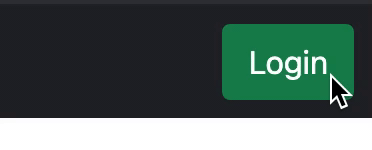
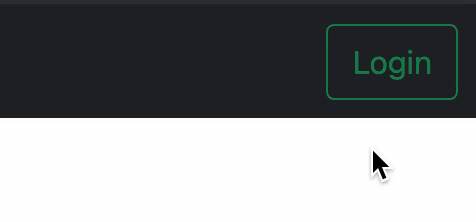
Containerization
We can move into Dockerfile now.
FROM node:16.0.0-alpine3.13 as compiler
WORKDIR /app/src
COPY ./client/package.json package.json
COPY ./client/yarn.lock yarn.lock
RUN yarn install
COPY client client
ENV NODE_ENV=production
RUN cd client && yarn run build
FROM nginx:alpine
COPY --from=compiler /app/src/client/build /usr/share/nginx/html
That’s the most basic version of single page application. Dockerfile contains two steps: First we compile our TypeScript into JavaScript and HTML with WebPack. At last step we copy static assets to nginx image and serve them. They’re JavaScript, HTML and CSS at this moment.
docker-compose.yml file look like this at this point:
version: "3.3"
services:
gateway:
build:
context: .
dockerfile: ./gateway/Dockerfile
ports:
- "3035:3035"
healthcheck:
test: [ "CMD", "curl", "-f", "http://localhost:3035/readiness" ]
interval: 200s
timeout: 200s
retries: 5
auth:
build:
context: .
dockerfile: ./auth/Dockerfile
client:
build:
context: .
dockerfile: ./client/Dockerfile
ports:
- "3000:80"
depends_on:
- gateway
What’s next?
I will cover creation of products service and connecting it with gateway service and React app on part III
À la prochaine !